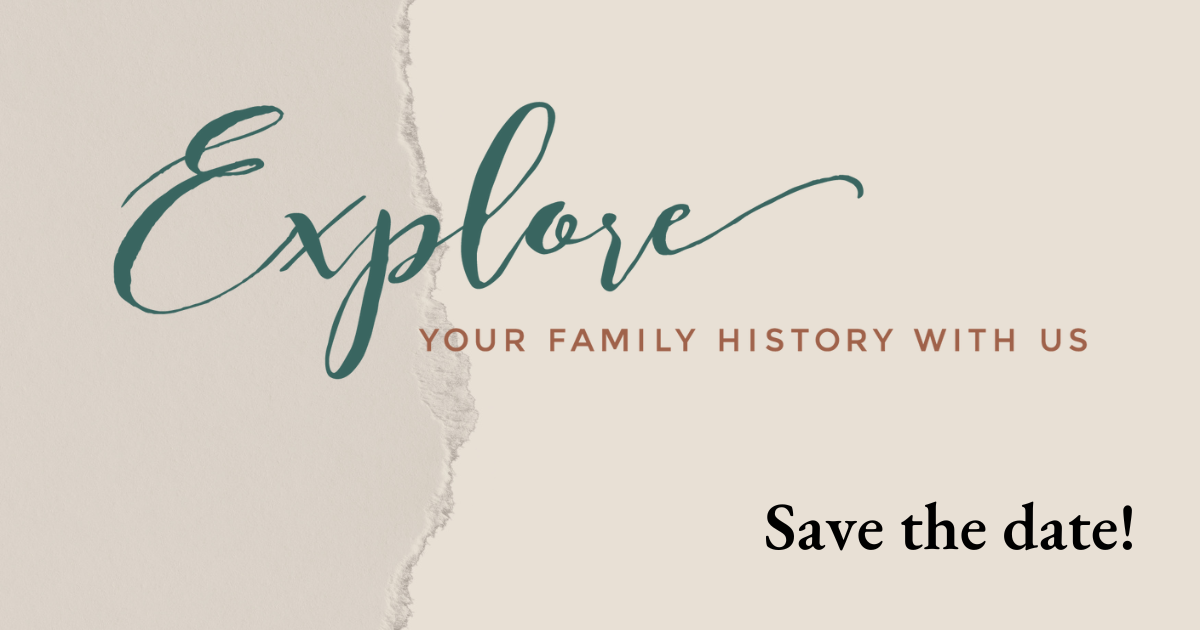Image Editing Solutions for Your Genealogy Tool Box: Vivid-Pix Memory Station

by Suzan Younger
The end-of-year holidays are nearing. It is the perfect time to connect with family or friends and exchange memories and photographs. If any of these people are genealogists, perhaps you can share documents discovered during family history research. Maybe a family member discovered a cache of stored documents or photos that will send you into a genealogical frenzy. Or perhaps you finally have time to scan the photos and documents you have. Making a digital copy of your genealogical material not only provides a backup but makes it easier to share with family. And don’t forget those memories you are sharing. You can make an audio or video recording of those memories.

Digitizing images and memories are easier said than done for some of us. We need specialized image editing software, scanners or cameras, and, of course, education to use these tools. Fortunately, there are many options, depending on your level of experience and how much you want to take part. I want to share two options with those who want a DYI project or need access to either image editing software or scanners. One option is free through resources at the Dallas Central Library. The other has a reasonable cost if you want to own the software and scanner discussed in this article.
The Dallas Public Library in downtown Dallas, Texas has some amazing resources that are free to anyone who visits the library in person. The Story Center on the 3rd floor of the library is a studio for storytelling in all its forms. Start your own podcast, make movies, record your family and friends telling stories, or go analog with a typewriter1.
The Heritage Lab on the 8th floor has equipment and software that enables you to digitize hard copy photos and documents, photographic negatives, and audio or video tapes of various formats. You can find a full list of those formats and available software here https://dallaslibrary2.org/creativespaces/heritagelab.htm.
Photoshop and Vivid-Pix Restore image editing software are available on computers in the Heritage Lab. Photoshop is a professional-level software requiring significant learning. You should use Photoshop for advanced image repair and enhancement. Vivid-Pix Restore software is a great option suitable for beginners and projects requiring image corrections for fading and color degradation. There are options for fine-tuning corrections. Restore easily improves JPEG, TIFF, PNG, DNG, BMP, and RAW images with one click. It automatically creates high resolution JPEG and/or TIFF images and sharing file size to post on social media or genealogy sites and emailing. That may be a lot of geek talk in these last two sentences, but simply put, it’s easy to use for the technically challenged. And very useful for the more experienced.
To make digitizing hard copy photos and documents even easier, the library recently purchased the Vivid-Pix Mobile Memory Station. The station includes a scanner, a computer with the Vivid-Pix Restore software and a microphone. Some of the most appealing things about the Memory Station are:
- The scanner and software are fully integrated.
- You place your photo or document on the scanning pad, press one button to scan, and the image is automatically pulled into the software.
- The software creates nine corrected versions of the image for your review, and you choose the image you prefer. You have options for additional fine tuning.
- Restore software saves the newly scanned image as a JPEG or TIFF file. There is an option to save a lower resolution file for on-line use in social media, genealogy programs, or for emails.
- You have the option to put four or five smaller photos on the scanning pad and click the scan button once. Restore scans all photos and then saves them as different files. The Restore software processes and saves each file separately.
- Documents must be saved as a JPEG file if you want to make enhancements in the Restore software.
- You can use JPEG or TIFF files you already have to make corrections or enhancements in Restore software.
- Training to use the memory station is on the Heritage Lab webpage. https://my.nicheacademy.com/creativespaces/course/66201
There is an additional feature on the memory station if you already understand or are willing to learn about audio files. The memory station computer has software that can create and pair an audio file to your image file. The separate software called fileshadow allows you to add open a digital JPEG or TIFF image, open fileshadow, and record your voice (or any ones) to that image. It can be a memory specific to the image, record information describing the people, time or place of the image, or if the image is a document, add comments about the research involving the document. The possibilities are endless. They included instructions in the training session listed in item 8 above.
It is important you read the requirements for using the software and equipment. You need to complete some online training and make an appointment to use equipment and software. Please see the information on this webpage: https://dallaslibrary2.org/creativespaces/heritagelab.htm
The Memory Station will travel to other branch locations and community events in the near future. Check the library’s Heritage Lab events calendar to see when it might be coming to a location near you.
There are additional tutorials on the Vivid-Pix website that will provide more details about the Restore software. These nine videos cover:
- Restore software features (5:51 minutes)
- Restore software getting started #1 (3:42 minutes)
- Restore software getting started #2 (2:17 minutes)
- Restore software improving documents (:54 minutes)
- Restore software detail edit functions (2:20 minutes)
- Restore software cropping tutorial (1:25 minutes)
- Restore software metadata tutorial (1:43 minutes)
- Restore software Zoom/recalculate, RAW Processing, 2-up/single image view
- Restore software Zoom/transcribe, add metadata
You can access the nine tutorials here: https://www.vivid-pix.com/learn-support/restore-tutorials/
Finally, the second option for using the Vivid-Pix Restore software and/or scanner is to purchase a copy for yourself. You can find purchase information for the memory station here: https://www.vivid-pix.com/memorystation/ and for the Restore software here: https://www.vivid-pix.com/restore/buy/. The software is available for both Windows and Mac computers.
Special Discount Offer Available until December 31, 2023
Vivid-Pix is offering a Family History Month/holidays discount for both the software and memory station until December 31, 2023. The discounts are: Software (20% off), Education (20% off), and Memory Station (5% off). Here is the link that provides these discounts: https://www.vivid-pix.com/?wdr_coupon=q42023.
- Scroll down to the Vivid-Pix Memory Station and click on the red “Learn more” button.
- Choose the product you want and click the blue “Add to Cart” button.
- Click on the blue “View Cart” button.
- You do not need to add a discount code. The discount will show in the cart totals.
- Proceed to check out.
1 Dallas Public Library website for their Creative Spaces – Story Center