Tips and Tricks: Finding Military Markers
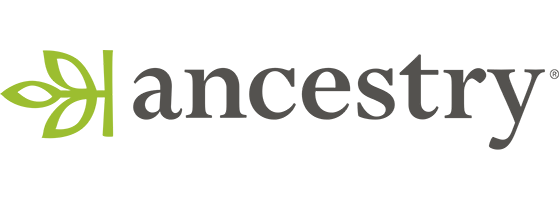
by Barbara A. Ware
Are you looking for a list of the military markers in a specific cemetery? Try searching Ancestry.com’s collection “Headstone Applications for Military Veterans, 1925-1970.” You will need to access this collection through the Card Catalog under the Search tab. Of course, you can search by name. But you can also search by cemetery.
- Enter the name of the cemetery in the Cemetery field, however you may have more luck if you enter the name in the Keyword field. Leave off the word “cemetery” and try variations. For example: White Rock and Whiterock.
- Be sure to enter the county where the cemetery exists. If the cemetery is near a county line or the deceased may have died in an adjacent county, type in the county name and select from the choices. Then instead of checking “Exact to this Place,” select “County and adjacent counties”
You should then see a list of all those individuals whose relatives or friends requested a military marker. I found 29 and 5 listings for “White Rock” and “Whiterock” in Dallas County, Texas respectively when I entered those terms in the Keyword field and none when I entered the terms in the Cemetery field.
Another quirky thing: You may find individuals who were not buried in the cemetery listed. I found several individuals whose cemetery was listed as Oakland Cemetery, but who were actually buried in Woodland Cemetery. Oakland Cemetery had an office and a sexton. Woodland did not.
